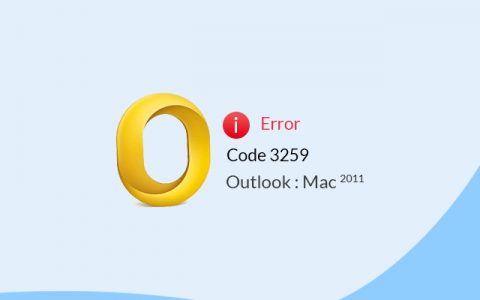Is It Possible to Recover Deleted Google History
Google Chrome is a widely used browser for users. It saves all data (generated during browsing pages) on Chrome, including browsinghistory and visit time, which remind users which pages they have visited and help them to visit again.
However, Google history may get lost due to deletion or unexpected reasons. If you are trying to visit a history URL, but only find it is missing. What will you do? Do you have any idea to find them back?
In this post, I’d like to share some useful methods to recover deleted Google history on Windows. If you are suffering this problem, just keep reading the following paragraphs.
How to View Google Chrome History
This is a basic operation if you plan to visit an important browsing history. You have 2 ways.
Firstly, open Google Chrome.
Secondly, click More (presented by three vertically aligned dots) on the upper right corner.
Thirdly, click History and you can see the pages closed recently.
The other way, also the easier way to check browsing history is by pressing Ctrl + H together in a Google page. Just have a try.
How to Recover Deleted Google History on Windows
Method 1 –Find Cookies for help
Cookies are made up of small text files saved in browser. It contains all user information of visited websites. So, cookies are very importantunder this circumstance as you can access cookies to check the deleted Google history.
Please follow these steps:
①Open Google page and click More option (shown as three dots introduced above).
②Click Settings. Then, click Advanced on the end of this page.
③Under Privacy and Security section, click Content settings and you can see Cookies.
④Click Cookies and look for the information you need.
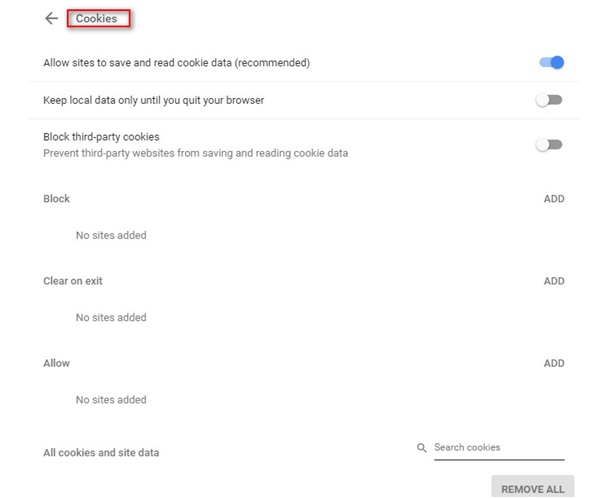
Method 2 –Make Use of DNS Cache
After deleting the history, please do not close the computer if you need to recover the deleted Google history. Then, try performing recovery via CMD (Command Prompt).
①Press Windows button and R buttons together to open Run dialog.
②Input cmdin the dialog and press Enter to launch Command Prompt Window.
③Type this command ipconfig /displaydns and press Enter.
④Wait for a while until the command ends. Then, you can see recently visited websites will be listed. Choose what you want to check.
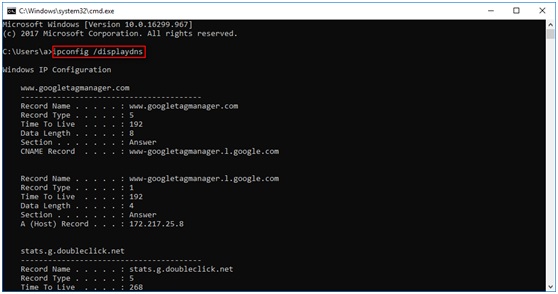
Method 3 -Find Deleted History with Log Files
Checking log files is also a way to recover Google history, especially for those have been deleted for a long time. This is because they keep all web pages you’ve visited on browser. However, the index.dat file is hidden on computer.
OK, let’s see how to show hidden files on Windows
For Windows 7: Click Start>Control Panel > Appearance and Personalization>Folder Options >Viewtab >Show hidden files, folders, and drives (under Advanced settings).
For Windows 8/8.1: Type folder in search box. Select Folder Options. Then, click View tab>Show hidden files, folders, and drives(under Advanced settings).
For Windows 10: Typefolderin the search box. Select Show hidden files and folders. ClickShow hidden files, folders, and drives under Advanced settings.
After showing the hidden files, you can access log files to view the needed Google history.
Method 4 – Resort to System Restore
Another approach to recover Chrome browsing history is System Restore. It enables you to restore deleted internet history in this way:
①Click Cortanaicon. Input system restorein the search box.
②In System Protection tab, click System Restore. Click Next in the pop-up window.
③Select a suitable restore point. Click Next to confirm.
④Click Finish. Wait the process to complete.
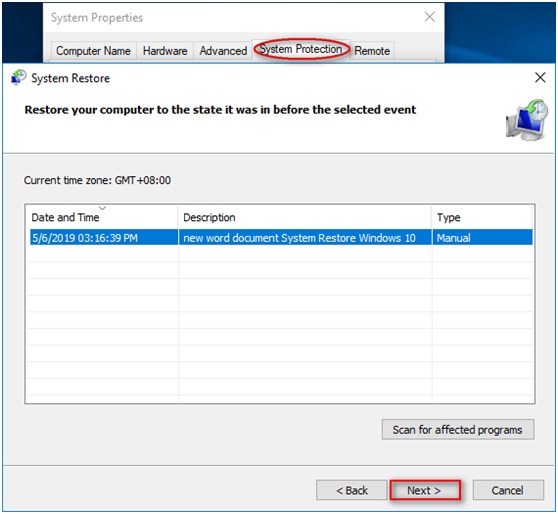
After finishing these steps, you can reboot computer and enter Google Chrome to see if the deleted history is back.
Method 5 –Restore History from My Activity
I guess you have logged in with your Google account when you are browsing pages on Google Chrome. Thus, the browsing history will be recorded by My Activity. Therefore, you can view the browsing history with the help of this utility.
①Open Google page and type My Activity in its search box.
②Find and open this result: myactivity.google.com.
③Log in your Google account if are not at the moment.
④ Then, you can view recent activities and their related information. Pick up what you need.
Method 6 – Use Desktop Search Program
Desktop search program is helpful to find files on your computer quickly. You may find a suitable search program to install on computer, and then, type the correct keywords of the history in the search box to make it search and recover the deleted history on Google Chrome.
Method 7-Utilize a Data Recovery Program
If the methods introduced above can’t help you, you still have another way to recover the deleted Google history. I mean you can resort to a professional data recovery program, which will enable you to recover deleted or lost data easily.
MiniTool Power Data Recovery is nice choice to restore many kinds of data loss from your Windows computer. Please follow the guide below to conduct the data recovery.
① Install it on your Windows. Open it to get the main interface.
② Choose This PC module and select C drive to scan because application data is always saved in system drive.
③When the scanning process comes to an end, you can see many found results listed. Open them to browse. Pick up the items you need to recover by clicking Save.
④Choose a storage destination to store the selected files. Make sure there is enough free disk space on the chosen storage location. Click OK to confirm.
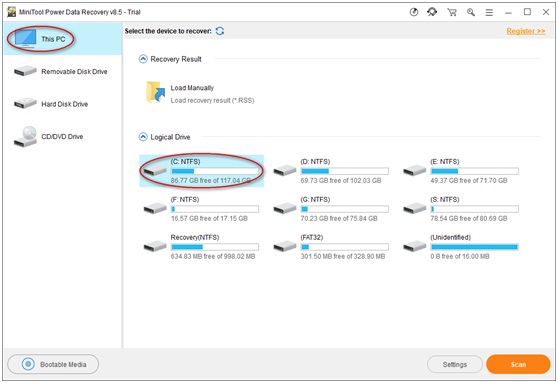
After that, you can go to the specified path to view and reuse the recovered Google history.
Final Words
It is common that you need to visit the history on Google Chrome again when youwant to get some important information. However, you will be disappointed if the historyhas been deleted or lost unintentionally.
So, today I provided these methods to recover deleted Google history. If you don’t have this issue currently, you can still be well prepared as it happens to us frequently. Just choose one or more of them to have a try.
At the end of this post, I hope you can deal with the problem successfully. If you have any thoughts or suggestions about this topic, please leave your comments in the section below. Thanks!